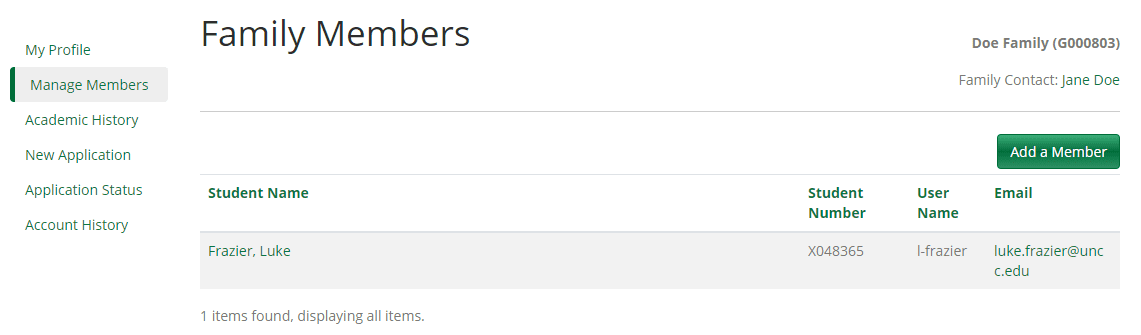Adding a Returning Camper to a Family Account
Now that you have created a family account, the next step is to add your campers. If your camper was a past participant in Camps on Campus, they have an existing account and you will “invite” them to join the family group.
Step 1. Login to your family account.
Step 2. On the left navigation bar, click Manage Members.
Step 3. On the Family Members screen, click Add a Member.
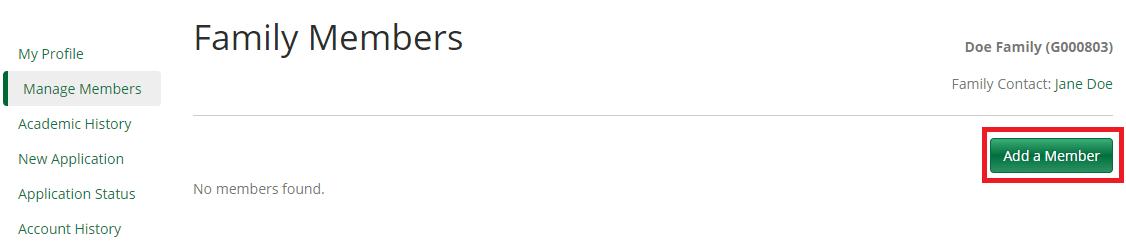
Step 4. On the Add a Member pop-up, click Invite a Family Member.
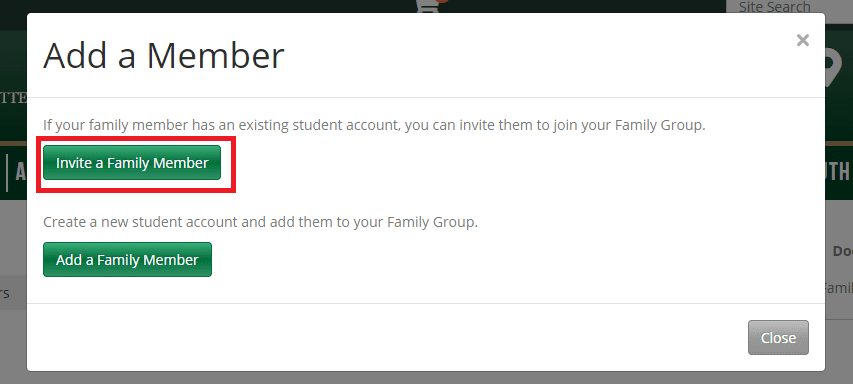
Step 5. On the next pop-up, enter the username of the student account previously used to register for camps and click Invite Family Member.
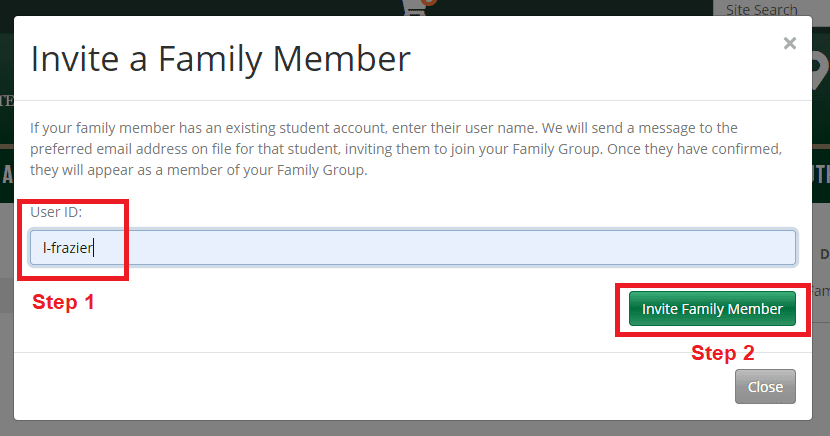
Please note: You should have received an email with the username when you originally created your child’s account. If you are having trouble accessing this, you can use the Forgot User ID function. When using this function, all you need is your email address. After entering your email address, you will receive individual emails for each student account associated with that address. If you experience further issues, please contact our Registration team.
Step 6. You will now receive an email to the address listed on the student account which contains an invitation link. Once the link is clicked, you will be brought to the login page:
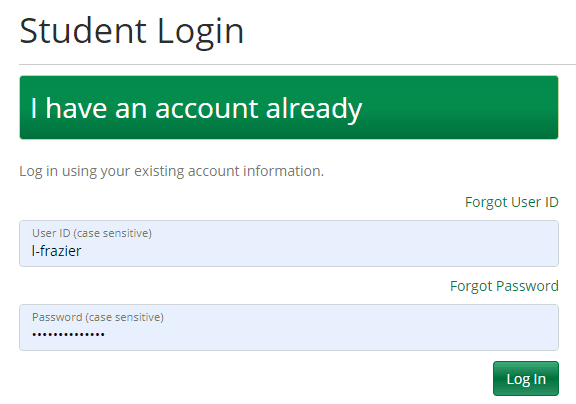
Step 7: Enter the login information for the student account – not the family account. Then, click Log In.
Step 8: Upon login, you will receive a pop-up stating that you are now a member of the family group.
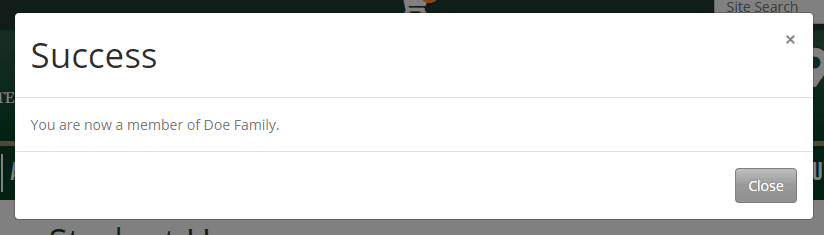
Please note: If you do not receive this, you may have logged into the incorrect account. In this case, return to the email and click the link once more. Then, enter the correct username for the account you invited and log in. If issues persist, please contact our Registration team.
Step 9: Next, log out of the student account by clicking Log Out under Student Portal in the navigation bar.
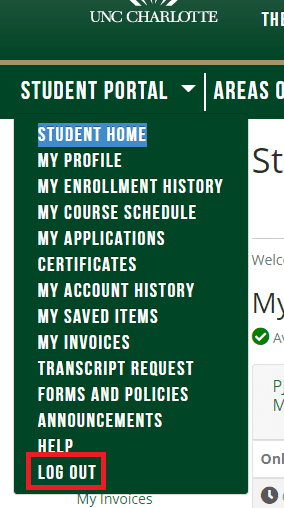
Step 10. Finally, log back in to your family account, and click Manage Members on the left navigation bar. You should now see your child in the members list! Now you are ready to enroll your camper or fill out the camper safety/medical information.